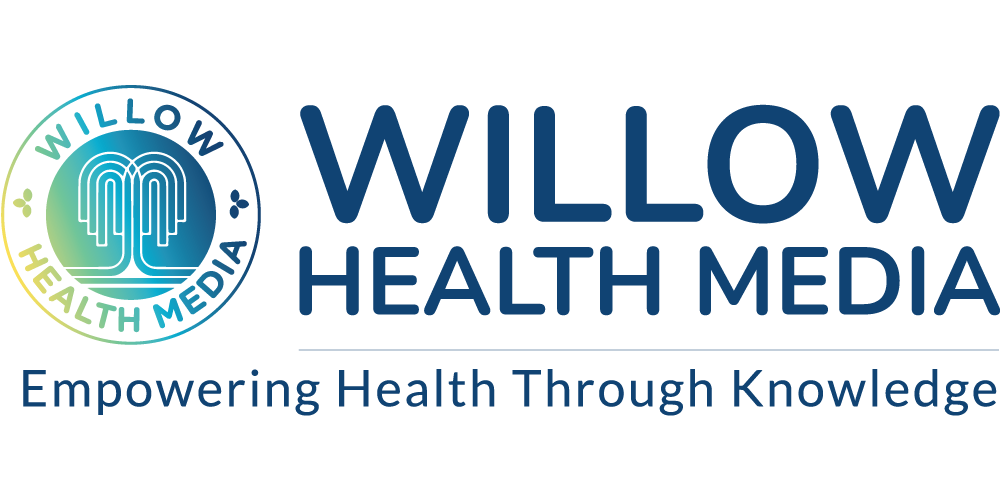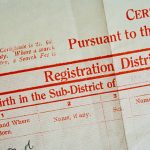Register → Add Employees → Pay. Done! … Here is how to stay compliant and keep your team covered in minutes.
The Social Health Authority (SHA) portal makes it easy for employers to handle health coverage payments for their staff.
This guide will show you how to:
✔ Register your firm for SHA
✔ Add employees
✔ Make payments on time
It works for new businesses and existing companies. Follow these steps to meet SHA rules and keep your team covered without hassle.
Ready? Let’s begin!
Step 1: Registering Your Organization
To begin, visit the SHA portal by searching for “SHA Employer Portal” online. Once there, click on “Register.” For new businesses, ensure you have the following documents ready:
- Carrier Certificate
- Business Registration Certificate
These are required for you to register your organization successfully.
Input Your Details
Once you have your documents ready, proceed by entering the relevant details on the registration form. After inputting the necessary information, you will be prompted to upload:
- Organization Registration Certificate
- KRA PIN
Once the documents are uploaded, create Admin Details. This will be the first user for your portal, where the phone number and email you input will be used to send you an OTP for future logins.
Click “Proceed” once everything is complete, and your organization will be registered.
Step 2: Logging In and Verifying Your Organization
After registration, you can log in to the SHA portal. Enter the email address and password you used during registration. An OTP will be sent to the registered email or phone number.
Once logged in, double-check all of your organization’s details. Ensure everything from the KRA PIN, contact email, phone number, and physical address is accurate. If you need to make any updates, you can click on Edit Organization to make changes.
Managing Branches and Users
If your organization has multiple branches, you can add them in this section. You can also manage users by adding employees and assigning them to different branches.
Step 3: Adding Employees
To add employees to your system, click on Add Employee and input the following details:
- NHIF Number (or SHA Number)
- Payroll Number
- Employee’s First, Middle, and Last Name
- KRA PIN
- ID Type and Number
- Phone Number
- Contribution Amount
After entering the information, click Save. Repeat this process for all employees in your organization.
Step 4: Submitting Monthly Contributions
Employers are required to file monthly returns by the 9th of each month. To file, follow these steps:
- Download the Payroll Template: SHA provides a payroll template that includes employee details such as payroll number, name, KRA PIN, NHIF number, contribution amount, etc.
- Populate the Template: Fill in all the necessary details for your employees.
- Submit: Once the template is complete, submit it on the portal.
- Generate a PRN (Payment Reference Number): After submission, a PRN document will be generated, showing the breakdown of your payment. This document is essential for completing your payment.
Step 5: Making Payments
Once the PRN is generated, you can proceed to make payments. SHA offers multiple payment methods, including bank transfers and M-Pesa.
- Via Bank: Ensure you quote the PRN number during payment.
- Via M-Pesa: Use the account number provided in the PRN document for proper allocation.
After payment, return to the portal to confirm your submission. Navigate to the Submissions tab to track the status of your payments, whether they are paid, pending, or cancelled.
Step 6: Downloading Receipts
Once the payment is confirmed, you can download a receipt from the portal. This receipt will show the submission and payment details, serving as proof of payment.
Step 7: Reviewing Transaction History and Compliance
SHA’s portal also lets you view the Transaction History, where you can track all previous payments, whether paid via bank or M-Pesa.
For final verification, check the Compliance Certificate to ensure your organization is fully compliant. The certificate will show the status of your organization, including a reference code and the period of validity.